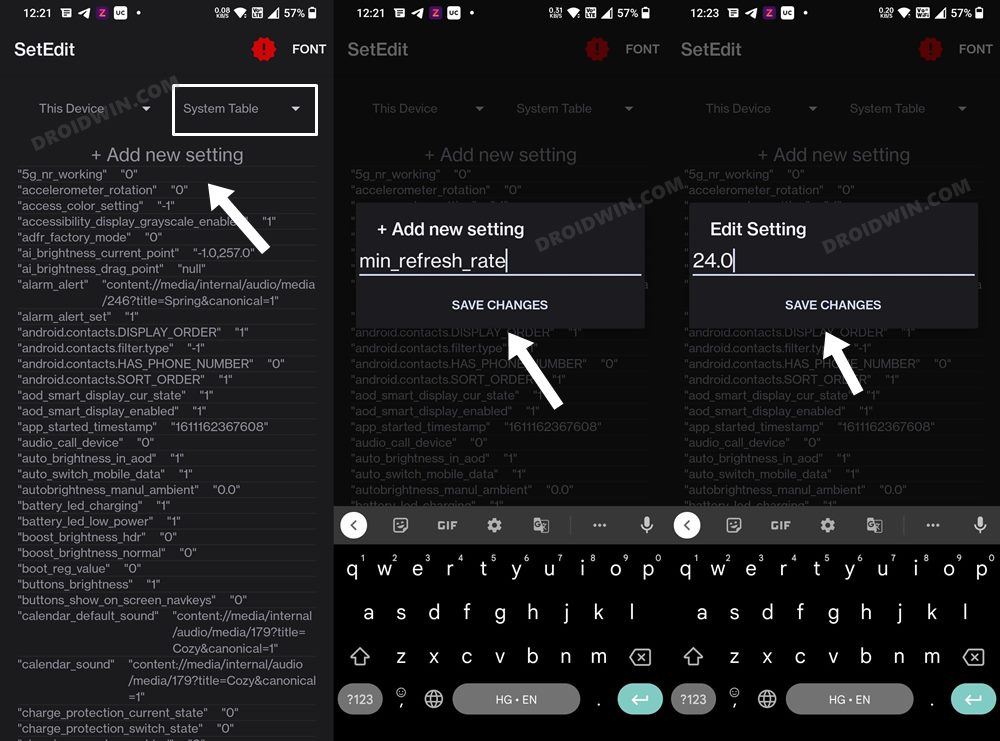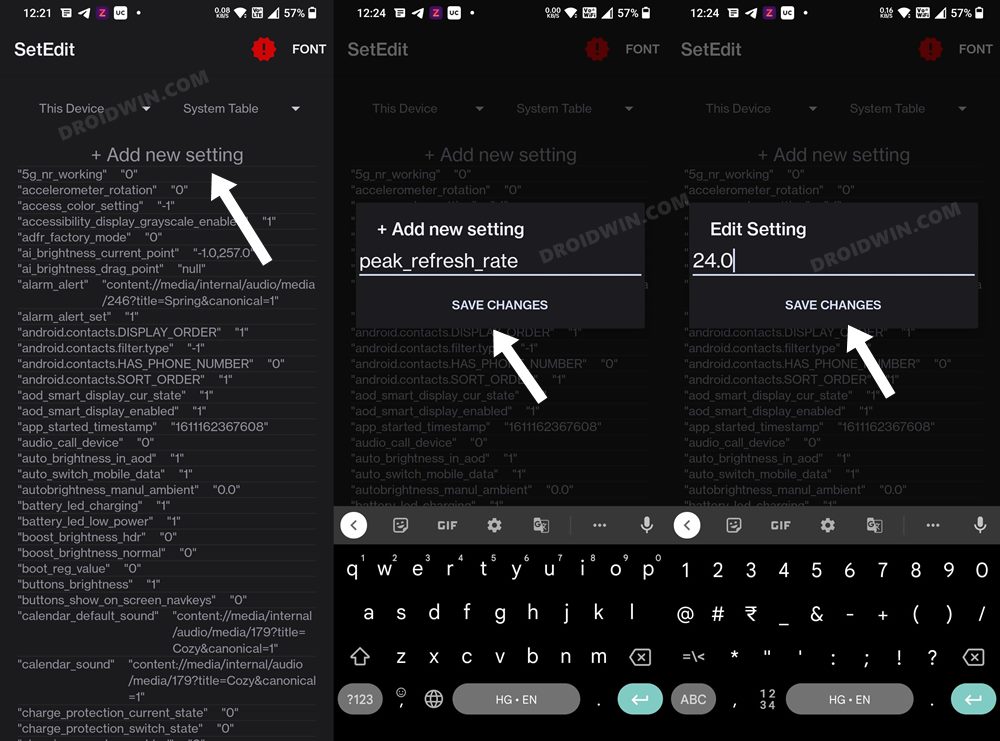In this guide, we will show you the steps to force 120Hz refresh rate on the OnePlus Open. The Chinese OEM was going on a downward spiral of sorts over the past couple of years. So when it decided to test the hot waters by jumping into one of the most challenging segments, many eyebrows were raised. Truth be told, ot many gave it a chance, not solely due to the recence effect but also because the first iteration of any foldable never manages to checkmark the requirements.
Well, OnePlus managed to pull a rabbit out of the hat by proving all doubters wrong and launching probably one of the best foldables to date, that too in its first attempt. With that said, there are still a few questionable decisions that users are looking for an answer. One among them is the fact that the device tends to automatically lower the refresh rate when you are not performing a resource-intensive task.
So if you were playing a game but have no switched over to having WhatsApp conversation, then the refresh rate will dynamically adjust from 120 to 60Hz. This is done to preserve the battery life, so what’s questionable about that? Well, the thing is not everyone agrees with this dynamic allocation of this refresh rate setting.
They want their device to remain on 120hz because they want to extract the maximum potential out of it. Having such an impressive display only to run at 60Hz doesn’t really add up for some. If you are also in the same boat, then this guide will show you the steps to force 120Hz refresh rate on your OnePlus Open. Follow along.
How to Force 120Hz Refresh Rate on OnePlus Open
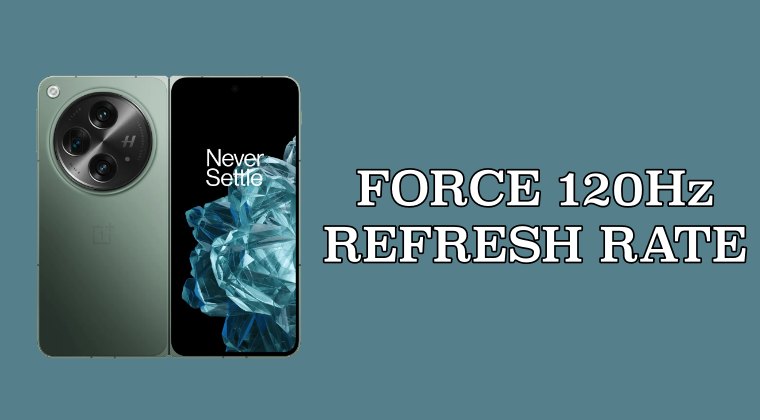
- To begin with, download and install the Set Edit app from Play Store.
- Then launch it and select System Table from the top right.
- Now tap on Add New Setting, name it min_refresh_rate, and hit Save Changes.
- It will now ask you to enter the value, type in 24.0, and hit Save Changes.
![force 120hz refresh rate oneplus open]()
- Again, tap on Add New Setting. This time name it peak_refresh_rate and hit Save Changes.
- Assign it the same 24.0 value as well and tap on the Save Changes button.
![force 120hz refresh rate oneplus open]()
- Once more, tap on Add New Setting, name it user_refresh_rate, and hit Save Changes.
- Assign it 24.0 as its value and tap on the Save Changes button.
![force 120hz refresh rate oneplus open]()
Why did we choose 24.0? Well, by assigning it a random and unsupported value, we are [kind of] breaking the refresh rate. As a result of which, the OS won’t be able to adjust this rate, and hence stick with the maximum available rate. if this didn’t work out for you, then consider assigning the value 1 to all these three settings and then check out the result.
That’s it. These were the steps to force 120Hz refresh rate on your OnePlus Open. If you have any queries concerning the aforementioned steps, do let us know in the comments. We will get back to you with a solution at the earliest.
- How to Add 90Hz Refresh Rate on OnePlus Open
- How to Uninstall Facebook/Meta Services from OnePlus Open
- Download GCam Google Camera Port for OnePlus Open
- OnePlus Open touch response delay on outer edge of screen
The post How to Force 120Hz Refresh Rate on OnePlus Open appeared first on DroidWin.